How do I update my payment method?Updated a year ago
Updating Your Payment Method in the Customer Portal
- Log into your customer portal and click Edit Payment Info.
- This will update the payment method for all future orders, not just your next one.
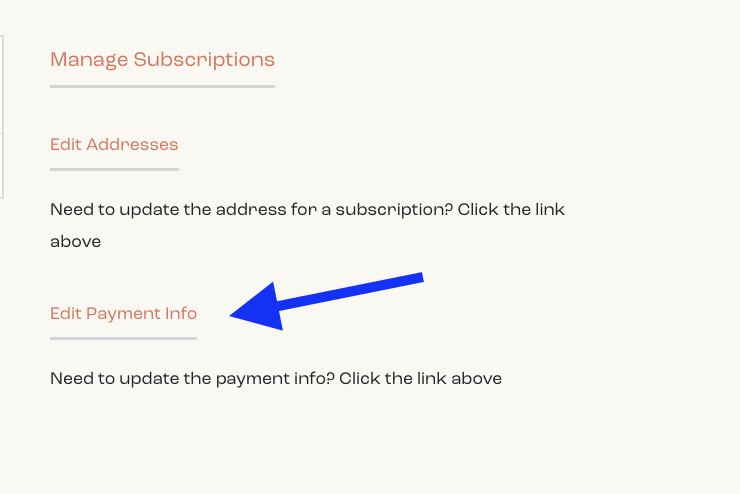
- This will update the payment method for all future orders, not just your next one.
- For security, we’ll email you a verification code. The link expires in 24 hours.
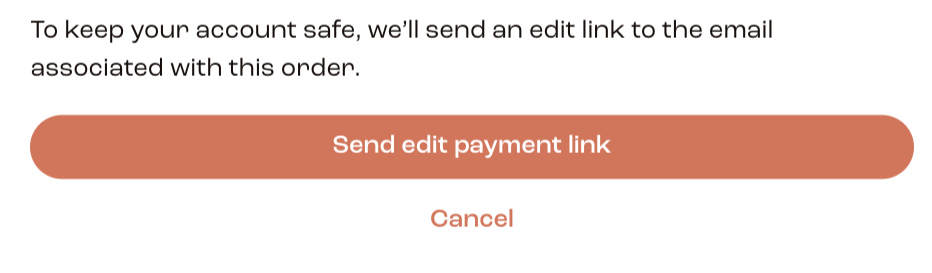
- Enter the code to confirm, then update your payment details.
- Let us know if you experience any issues!
If You Use Shop Pay for Purchases
Not sure if you're using Shop Pay? Shop Pay is a secure digital wallet that speeds up checkout by securely storing your payment information. If you see "Shop Pay" at checkout, you’re using it. You can also confirm by checking for the purple Shop Pay logo on your payment methods or by visiting the Shop app.
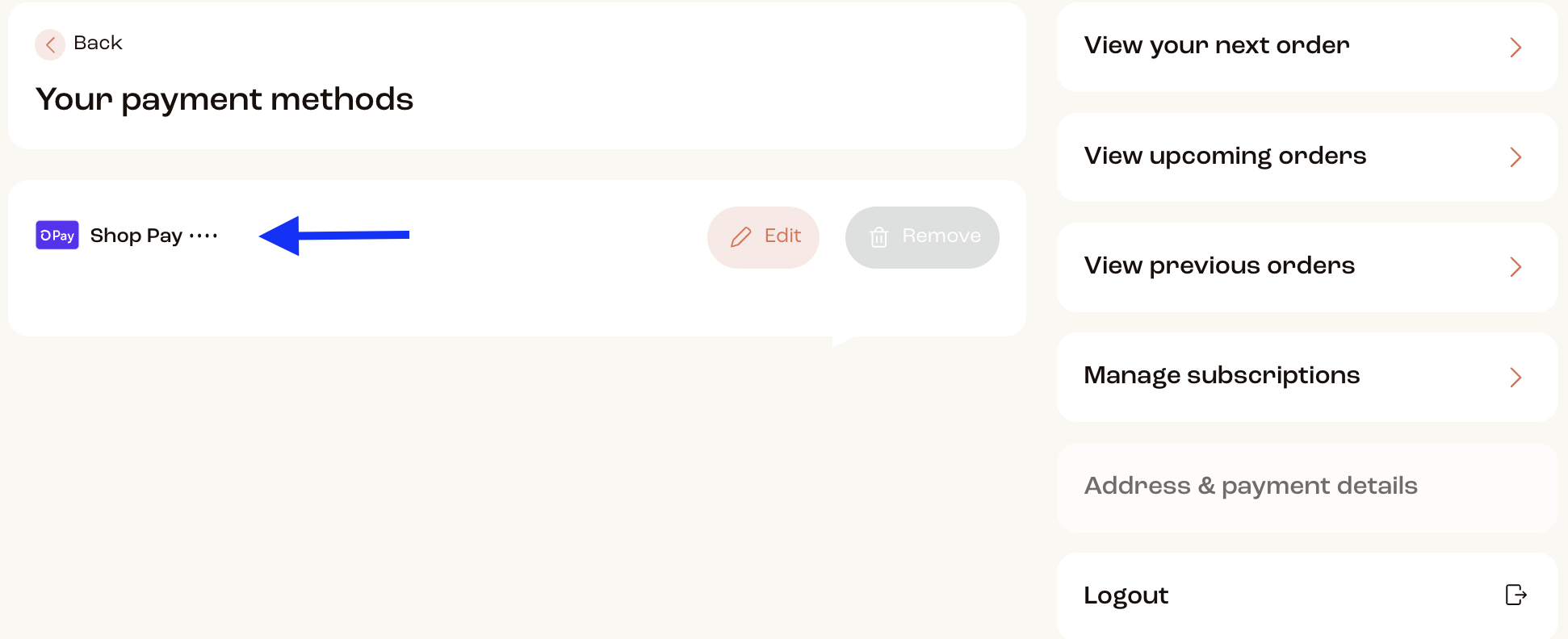
To manage your payment methods through Shop Pay:
- Open the Account tab in the Shop app.
- To add a card: Tap the + button.
- To delete a card: Tap the card you wish to remove, then tap Delete.
- To change the billing address: Delete the card and re-add it with the new address.
If you'd like to stop using Shop Pay, you can follow the Opt Out of Shop Pay guide for instructions.
Note: Shop Pay is a secure wallet that stores your details for faster checkout at participating stores, similar to Apple Pay or Google Pay. We can’t modify your digital wallet settings, as it’s managed by Shop Pay, Apple Pay or Google Pay.
Removing Payment Information
If you’re unable to delete payment info directly in your account, please email us, and we’ll take care of it for you!
Let us know if you experience any issues!